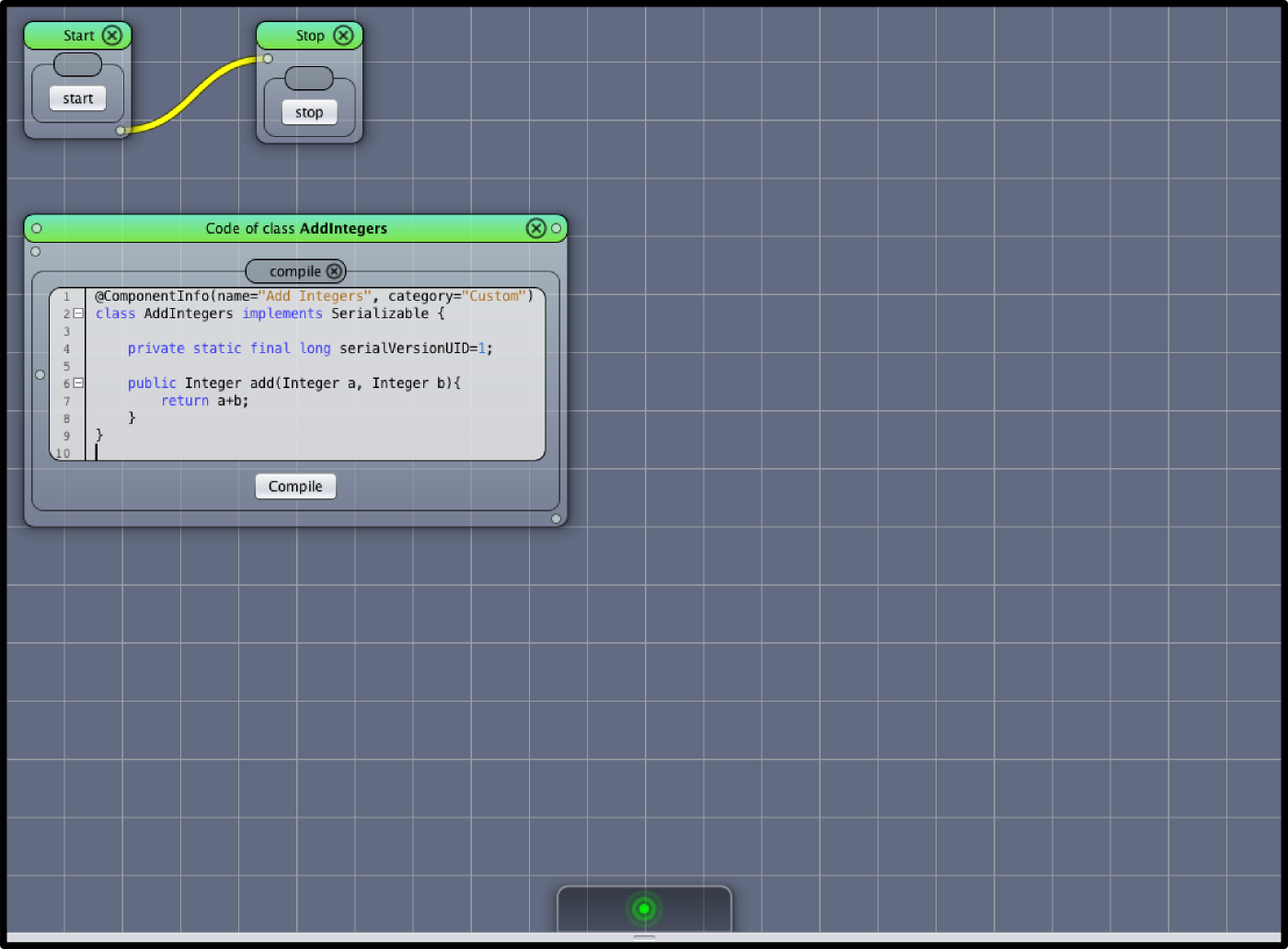
In this tutorial you will learn how to
Beginner
Cancel.File->New-Project from Template->VRL-Tutorial 1The displayed content should look like this:
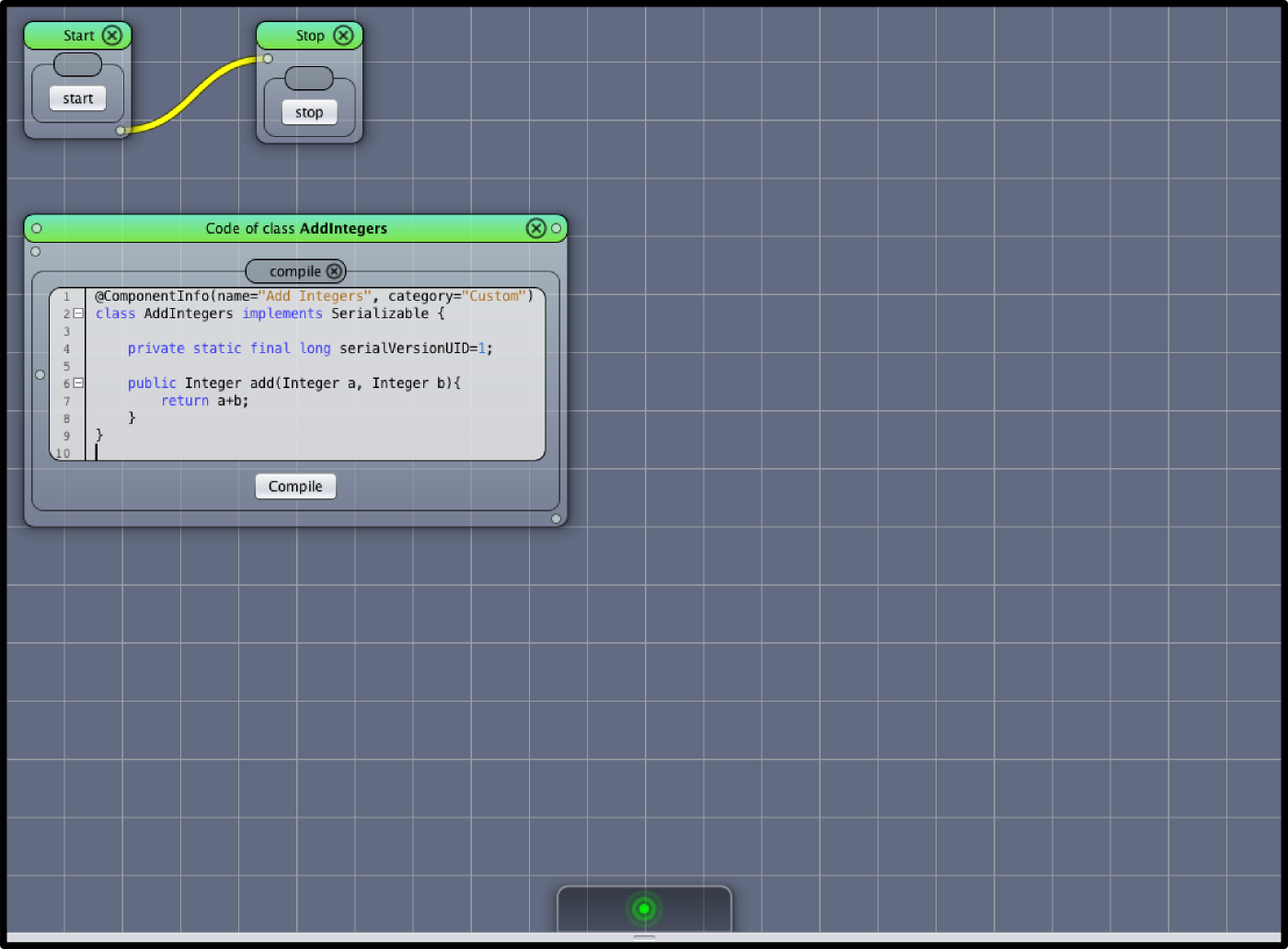
In Figure Tutorial Project 1 the content of the tutorial project is shown.
To create your first component click on the compile button:
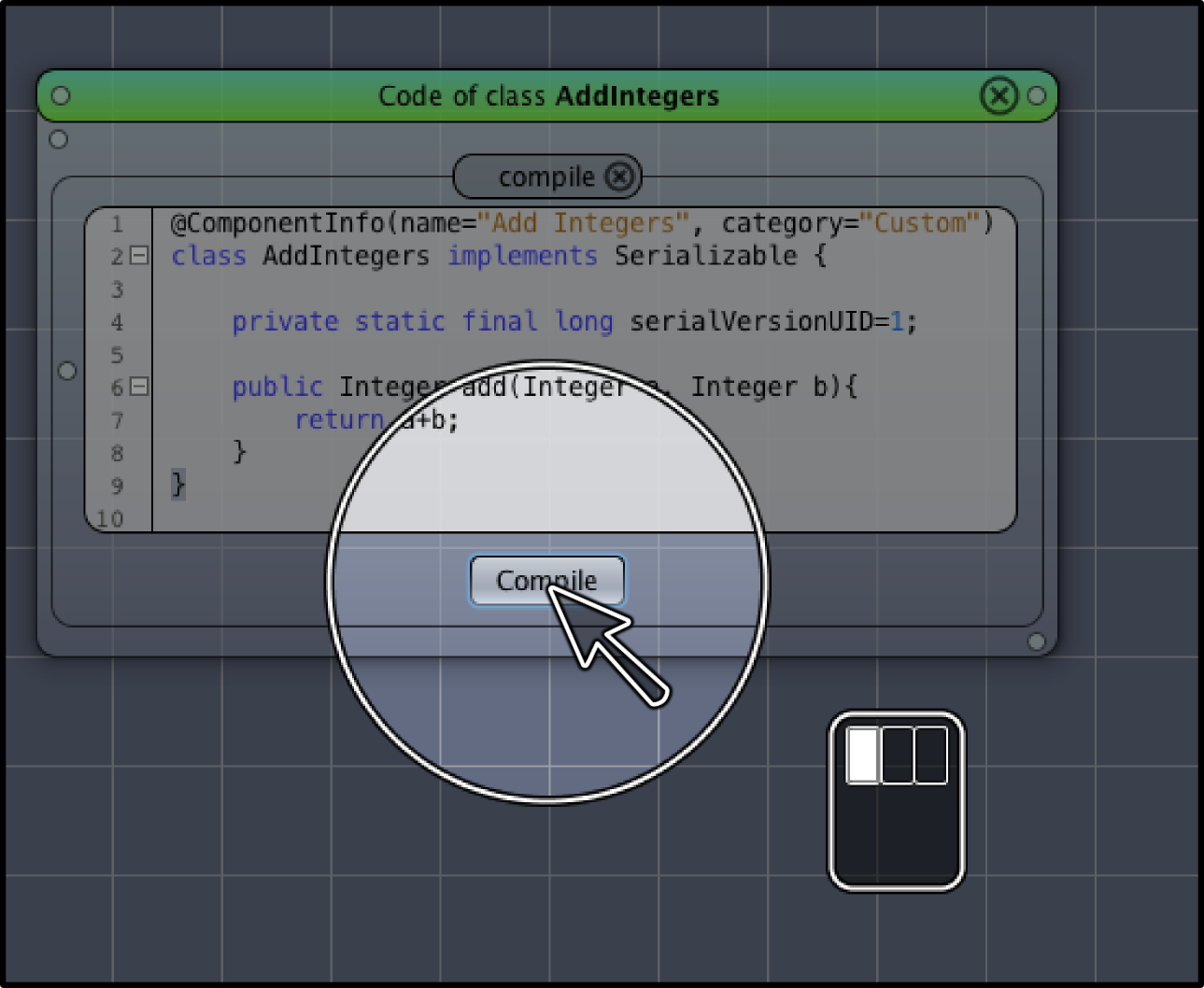
The window should turn dark for a short while. VRL-Studio is compiling the code. After that, a success message will be shown.
Note: If the window turns dark VRL-Studio is busy and cannot process user input.
To display the component on the canvas open the component management window. To do so, press CTRL+SPACE. A window (Manage Components) should appear:
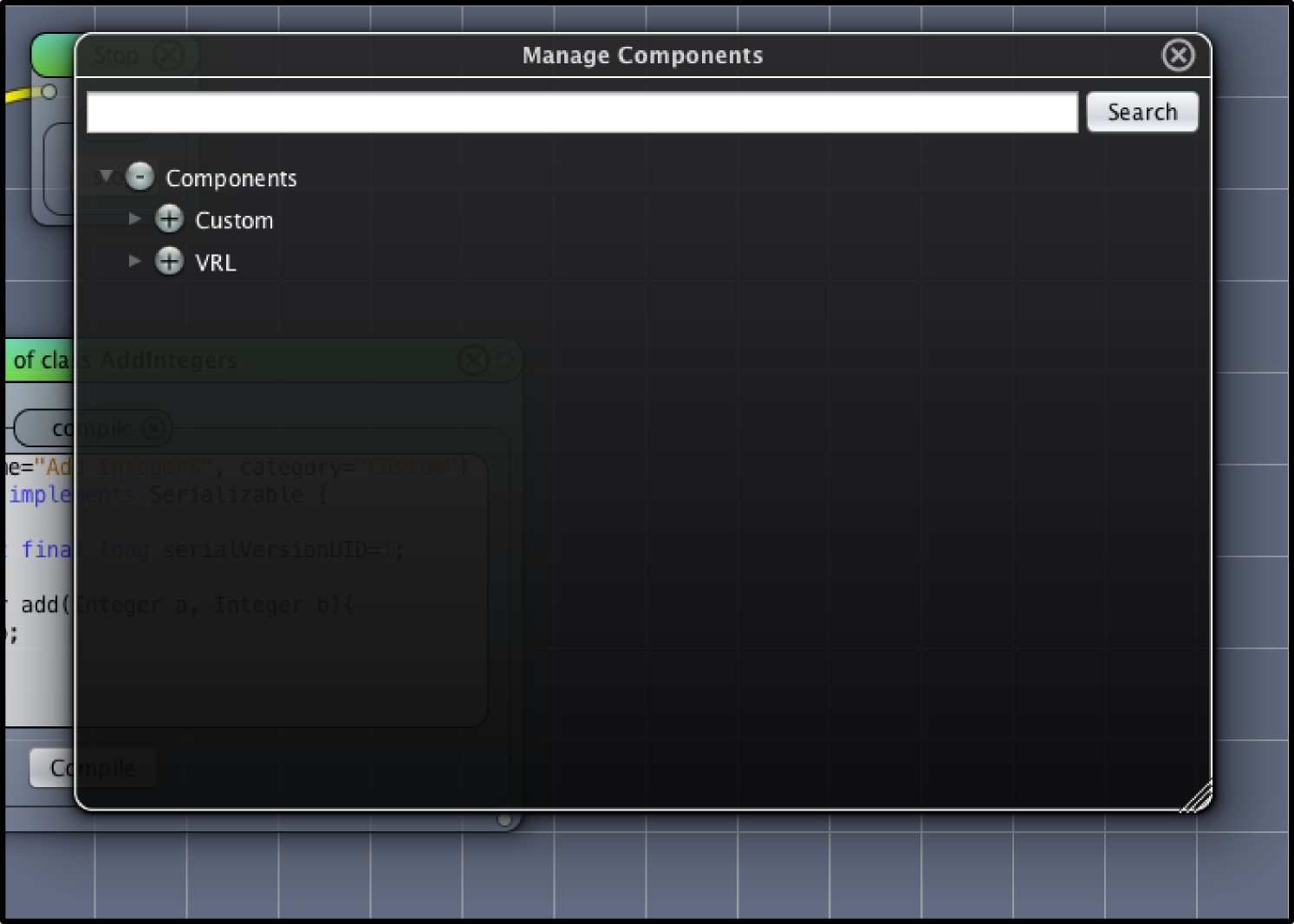
To add the component to the canvas click on the custom category:
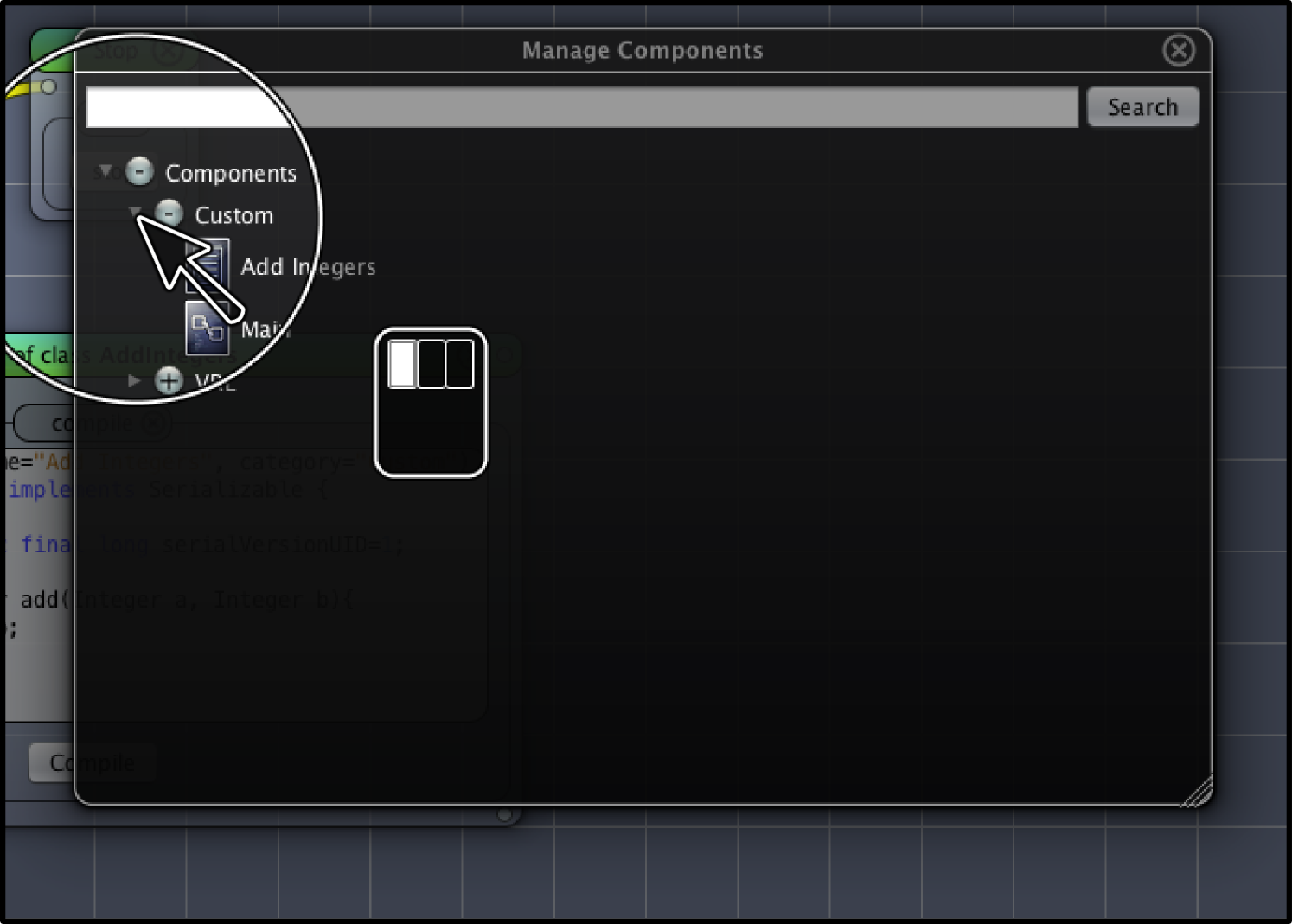
Now drag the Add Integers component to the canvas:
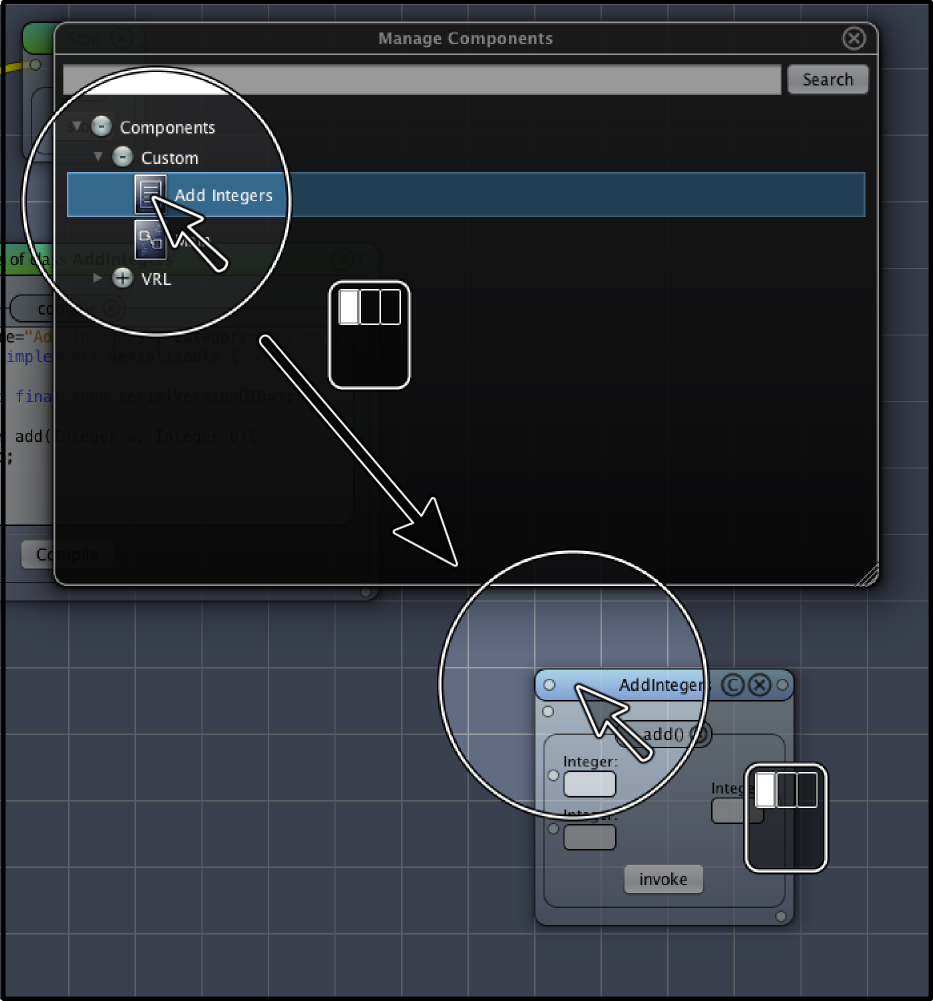
At the destination of the drag gesture a window will appear after releasing the mouse button. The new window is the visual representation of component Add Integers.
Enter values to the input visualizations of the component as shown in Figure Parameter Visualization. Do not enter values to the output.
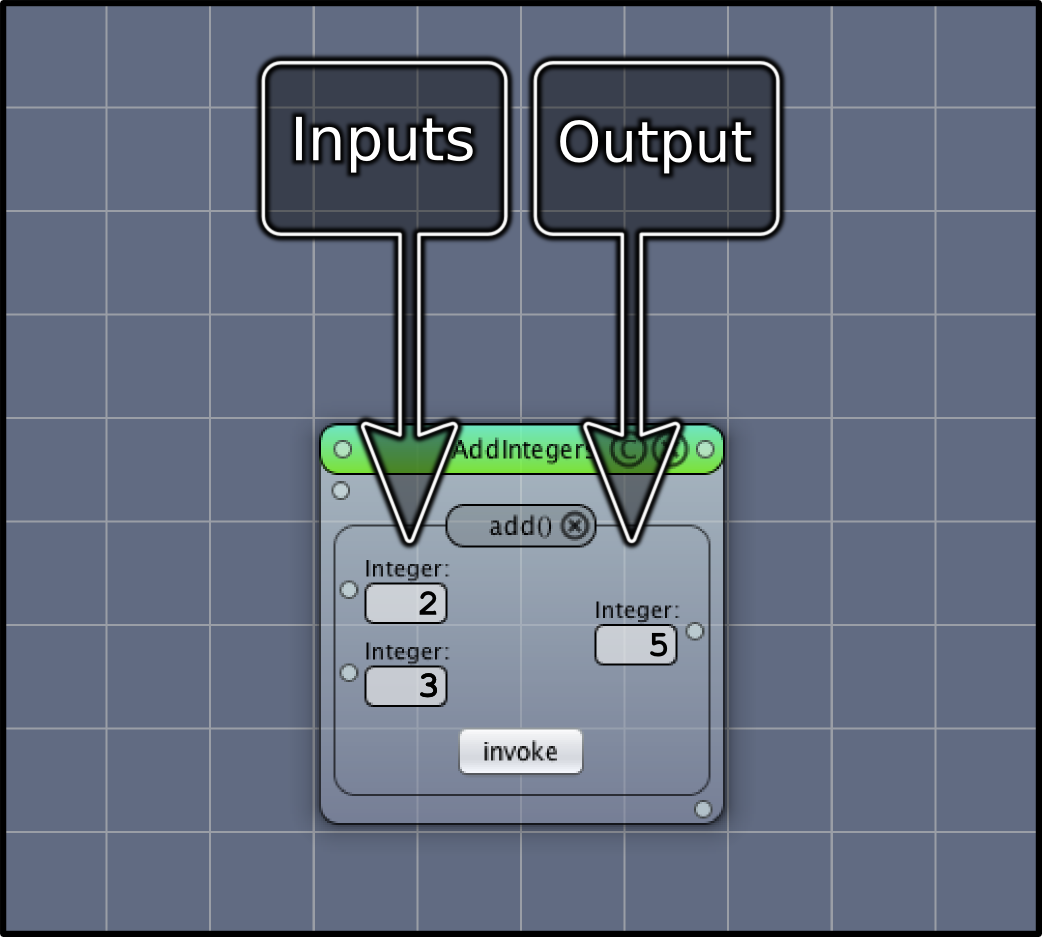
Click on the invoke button to invoke the method add(Integer a, Integer b) (see Figure Method Invocation).
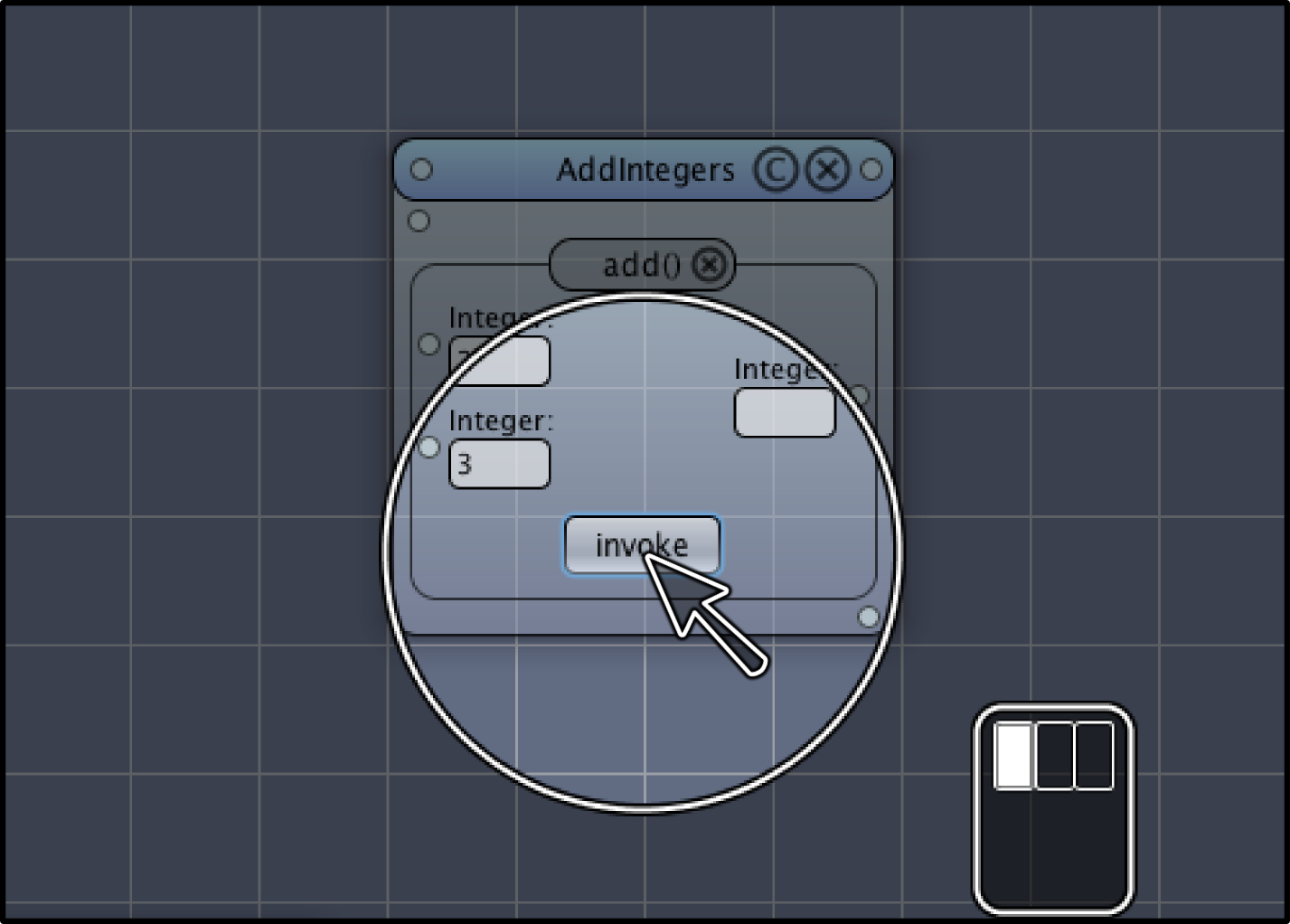
The inputs will blink green to indicate that the parameter validation was successful. The output will be shown after the method has been invoked.
VRL-Studio contains some small code templates. To compile them, right-click on the canvas to open the canvas menu (popup menu) and choose one of the code templates under Code Templates->. Compile the code as shown before.